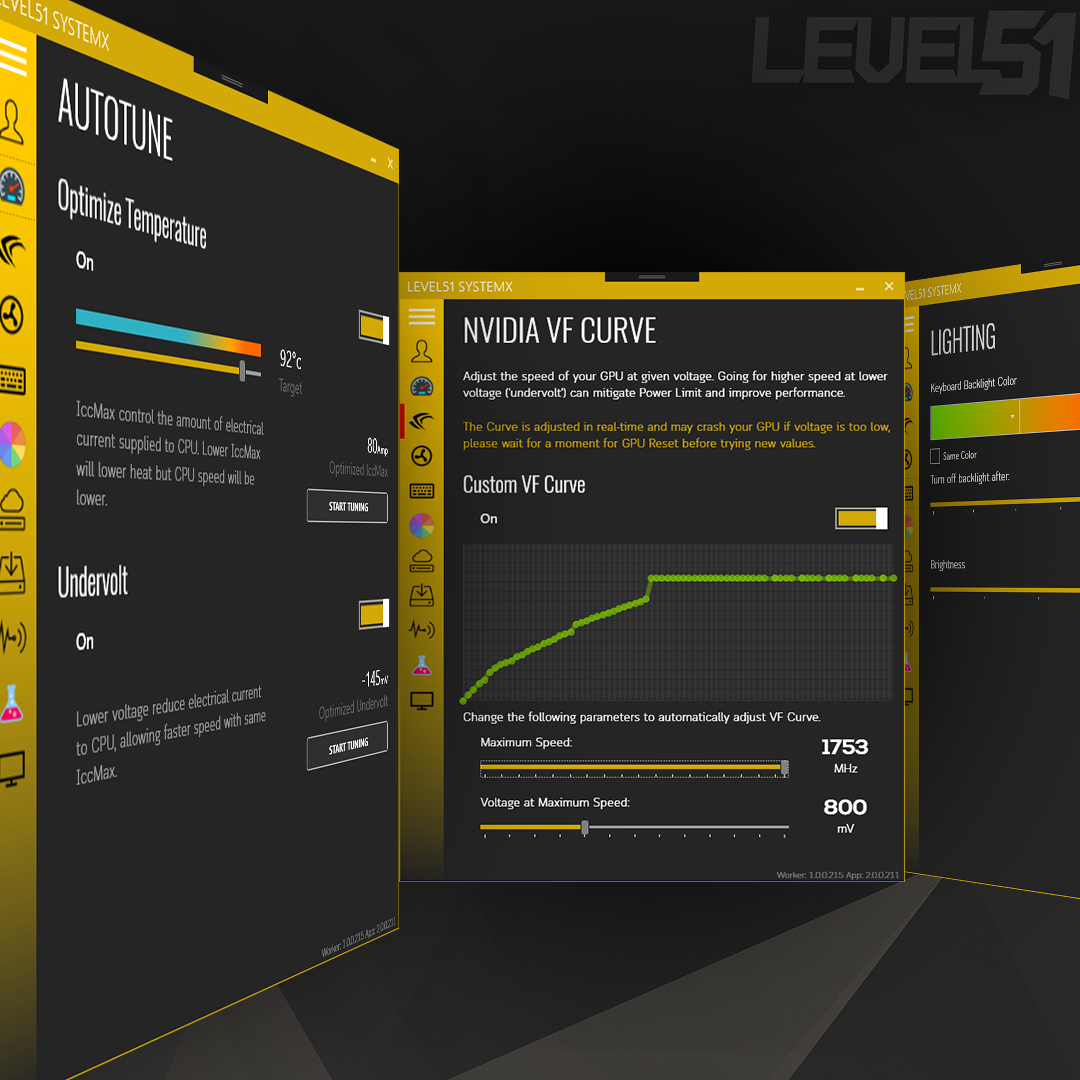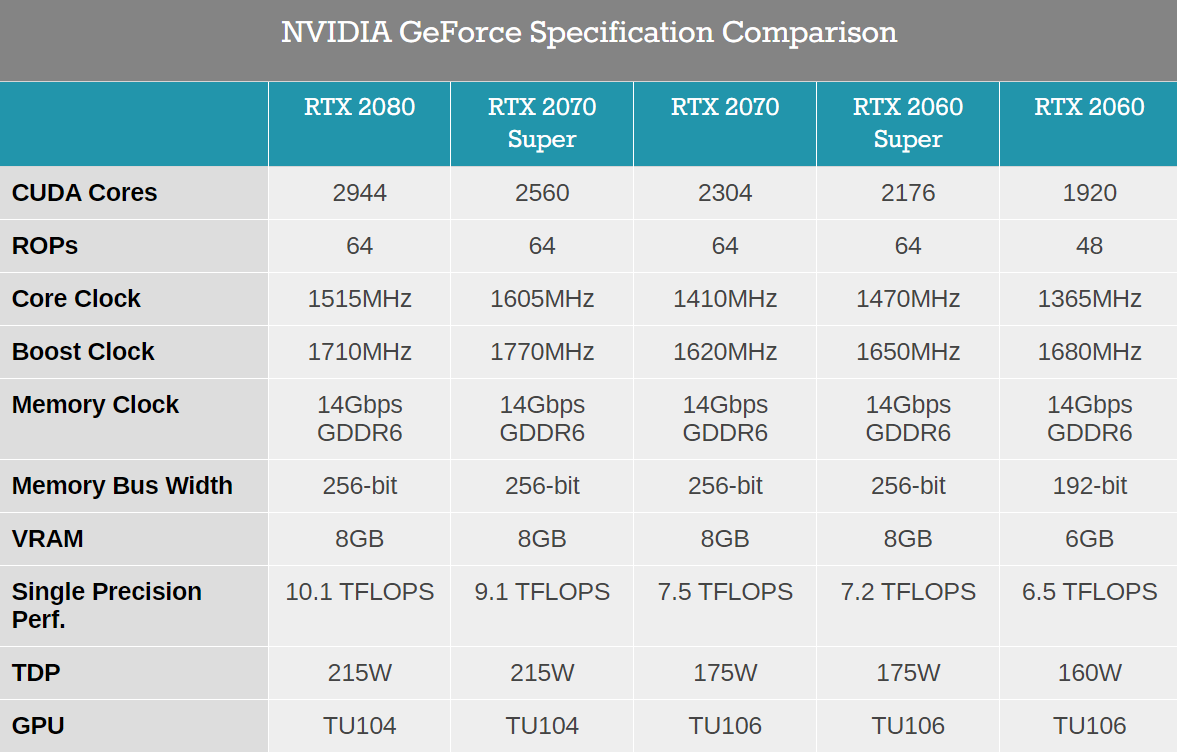I believe that many of you probably already know about Overclocking . Which is to allow the graphics card or CPU to run at a higher speed than the standard speed set. The "standard" speed these days will be the speed called Boost / Turbo Boost / Precision Boost , also known as Automatic Overclock . Yes, both the graphics card and the CPU these days are much smarter. It can even accelerate itself if the right factors are involved. This is where we set it to Overclock to a higher speed than before. For those who are interested in this I recommend you to read two other articles, TDP (why i7-8750H doesn't work at 4.1GHz) and How to Overclock Intel CPU .
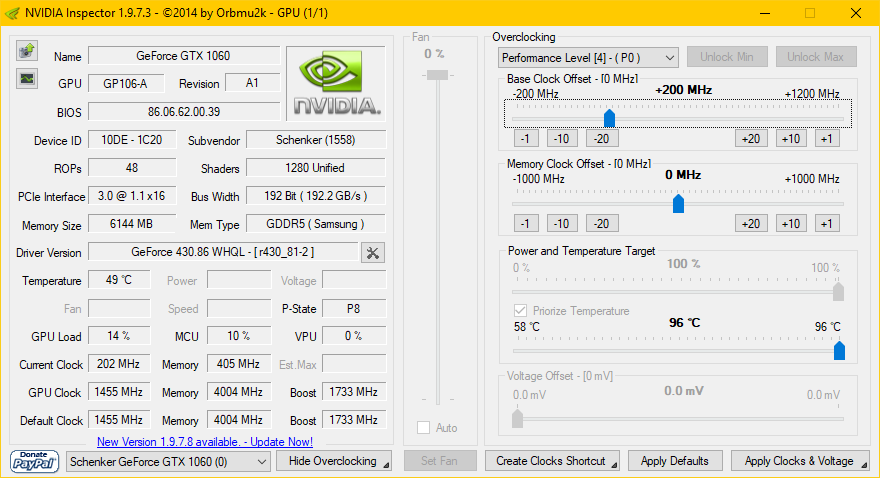
Normal Overclock that we are used to
But adjusting the VF Curve for NVIDIA graphics cards is different from ordinary Overclock in that we can adjust the speed more thoroughly. This VF comes from the Voltage / Frequency Curve , which is the relationship between Voltage / voltage (Voltage) in Volt and speed / frequency (Frequency) in Hertz , or the frequency of the work of the graphics card in 1 second, the level at which the video card works is in the Mega Hertz digits. up to 1 million times per second The current graphics card speed is in the range of 1000 - 2000 MHz, also known as 1-2GHz (Giga Hertz), or billions of times per second.
Of course, to give a chip (Integrated Circuit - IC, Microchip), which is an electrical circuit. It can operate billions of times per second. It will require about a high voltage, usually, that is, the higher the circuit operates at higher speeds. It will have to use more voltage as well. which the engineer who designed the chip He has experimented with samples of chips produced several times that, on average, What voltage will it take?
For GTX1060 in the NXL Demo that I'm using, they set something like this. If the speed is 139MHz, the system will supply 0.45V (450mV) all the way up to 1.243V if the speed is 1911MHz.

As for Nong Yo's Kurz machine that uses the Overclocked version of RTX2080 (that I bought as a birthday present - thank you, hehe), he set it like this. with a maximum speed of 2010MHz
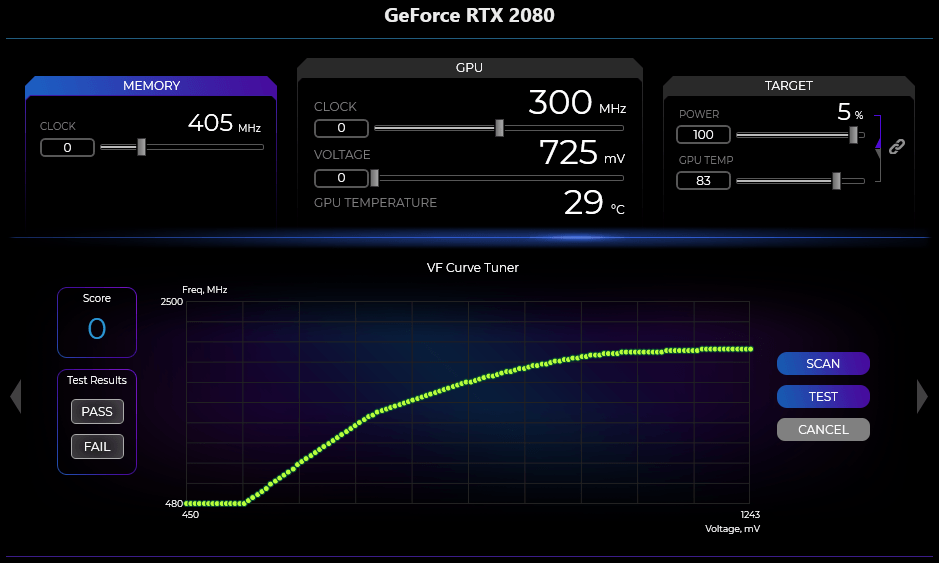
He had thought well. So why do we have to adjust it?
that's because We are superstitious people!!!
It is related to the horoscope. Because this VF graph is intended for the chip. Produced at the same time, hundreds of thousands of pieces. In summary, when a chip is produced (Die) comes out, it will have a very good chip, a middle chip and a bad chip. The good chip is usually the chip in the middle of the Wafer piece. (the sheet that he made the chip) or in the middle of the lens that projected the circuit into This chip usually has the clearest pattern. will come out as the most complete chip It has the most complete components in the chip.
If we look at the Nvidia RTX GPU code now, we will find that the RTX2080 and RTX2070 Super are the same chip, TU104 , and the RTX2070 / 2070Super / 2060 is the same chip, TU106 .
(Screenshot from Anandtech )
Or to put it simply, when NVIDIA produces more RTX (actually TSMC produces it), it was found that the TU104 chip that will be used as a RTX2080 has a number of more. that may be missing some, not all 2944 Cores, he kept them first Ok, on average How many CUDA Cores these chips can use (concluding that it's 2560) and then sell them as 2070 Super, like before, we've seen GTX1070Ti coming out at almost 1080 fast? This method is called Binning Process .
Of course, we also have a chance to be lucky to use chips (Die) that are of better quality than most people. We might as well be able to use a better VF Curve than that!
Why do we adjust VF Curve?
There are two types of VF Curve adjustments:
- Let the chip run at higher speeds while Volt is also higher or the same. This is a normal Overclock that Overclock is to increase the MHz in this VF Curve graph alone, we call it "Offset" is that the graph will move up equally on the whole graph, if we move the Clock increases, the graph will float up. like this
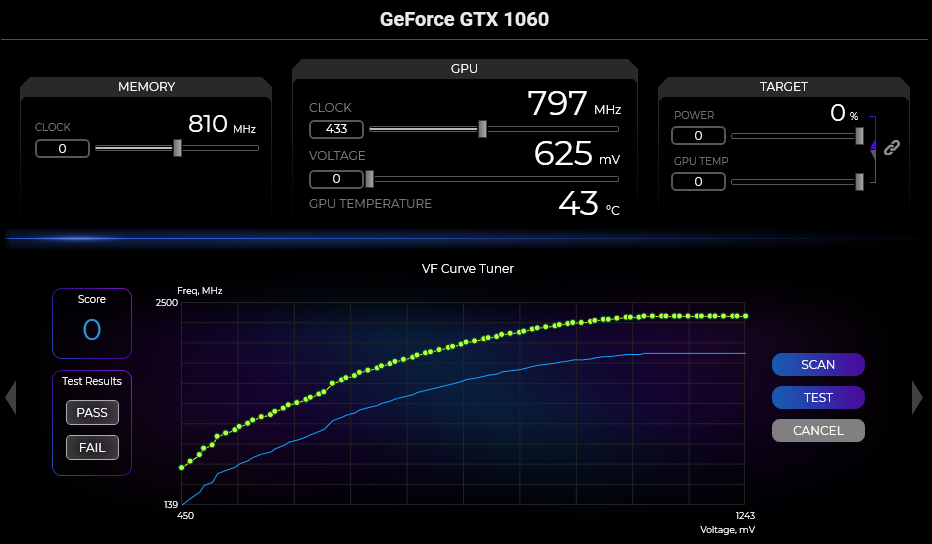
- Let the chip work at higher speeds at lower Volt, which will result in what is known as "Undervolt", that is, the VF graph will be sloped. Since in the low Volt range, you can see that in this example graph from SystemX, the GPU will start running at 1911MHz from 0.6V (which is not possible).

What happens when we adjust the VF Curve?
What will happen when adjusting the VF Curve is that the amount of work (Power) in watts will change. Caused by the electric current that runs in the circuit is a work out. (Similar to the horsepower of a car), which from the formula P = V x I or Power = Voltage x Current, it can be seen that Volt directly affects the Power that will occur.

which the power that happens We can perceive it in the form of heat. by the chip card (And the CPU as well) will have a standard value of heat emission is called TDP (Thermal Design Power) as a reference point. For people who produce graphics cards The cooling system can be designed to suit each chip. The RTX2080 has a TDP of 215W, which is why the graphics card has a very large heatsink. The overclock version is even bigger. Because the overclocked version has a higher VF Curve than the regular card, in other words, at the same Volt level, it runs at a higher MHz. Check out the standard version compared to the Extreme below!!!
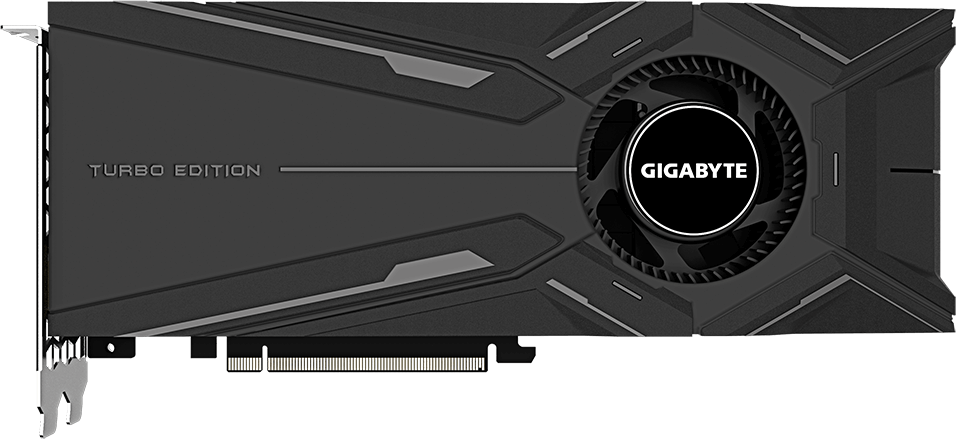

By the video card model that belongs to the Desktop in the BIOS of the video card will configure TDP, and most of them allow us to adjust the TDP (Power Target) by ourselves, like the RTX2080 of my little yo, this allows me to exceed TDP up to 6. % ever This allows us to increase the speed of the card even more.
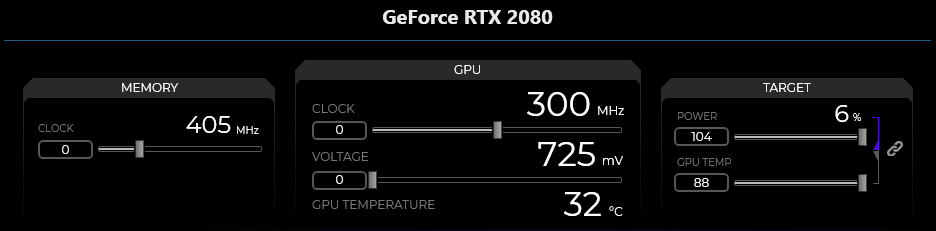
As for the notebook's graphics card We will not be able to change the TDP because the person who designed the notebook. He already knew that the heatsink, power supply, and adapter of this model will receive the amount of power generated by the graphics card. and how much power can be supplied to the video card (Because if you allow more Power, it will add I as well) In order to allow the graphics card chip to work at higher speeds with the same power, we have to adjust the Volt down by using VF Curve.

Side effects of VF Curve adjustment?
When we adjust the VF Curve to increase the Offset while adding a Power Target, what will happen is that the variable P in the equation P = I x V will be allowed to have a higher value, so I or the amount of current. that runs through the chip in the video card will be even higher From seeing that the RTX2080 we have TDP 215W and working at Volt about 1.2V, that is, the current runs up to 179Amp. If we go to increase the Power Target to 106%, it will make the current run into 6% more. is 190Amp and because NVIDIA did not disclose that information graphics card chip How much current can it withstand? The best way is not to be more naughty than this.
(In the Guide for Overclocking CPU, some people told me to adjust IccMax to 255Amp, this should not be at all, because according to the Datasheet , the 9900K chip still supports only 193Amp.)
On the other hand, if we Undervolt is to let the video card work at a lower Volt level, but the same speed will reduce P in the equation because V is reduced, that is, the chip will work at lower heat instead. And if we go to adjust the Volt to lower with more speed There will be a chance that the chip will work at a higher speed without Power Limit, it turns out that we can "Overclock" the video card by "Undervolt", is it confusing?
What program do you use to adjust the VF Curve?
As for VF Curve adjustment, as far as I know, there are 4 programs that can be done. But since this is the media area of LEVEL51 , so we will talk only about the program that does not have a competitor's name and we are in the program name, hehe.
nvoclock is a program that uses the Command Line to print commands, which SystemX we run this program again. Because adjusting VF Curve requires NVAPI , NDA, which the general human cannot find. But people who do nvoclock, they use a very god technique to intercept NVAPI programs and analyze how to call them out. Well, they have a library as well, but it's in Rust language. It will be used with .NET. Must write. add a lot So it's better to call this program directly.
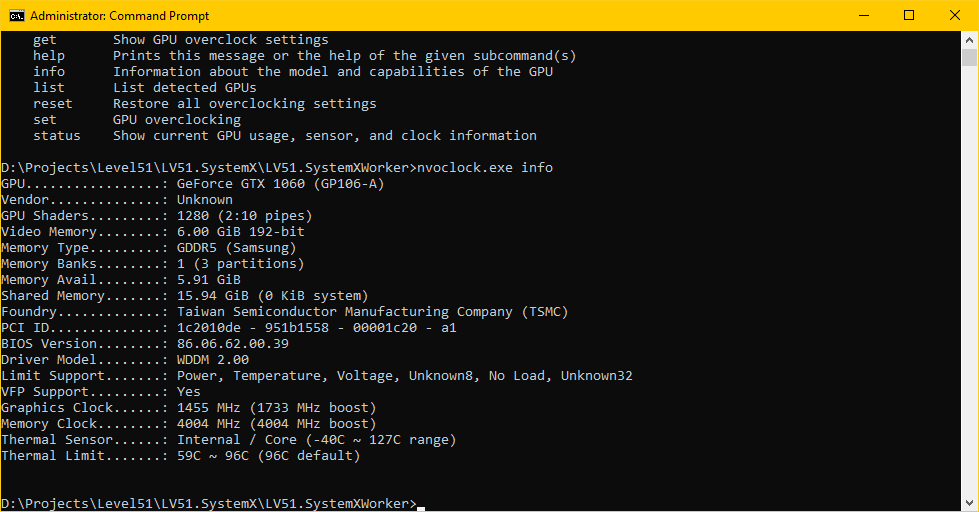
LEVEL51 SystemX is located in the menu on the Nvidia icon next to the AutoTune version. A few more tests are underway. And will be open to everyone to download and use soon ;) Of course, the owner of the LEVEL51 will be able to use all the capabilities of the program.
EVGA Precision X1 Press the arrow at the bottom to scroll and you will see
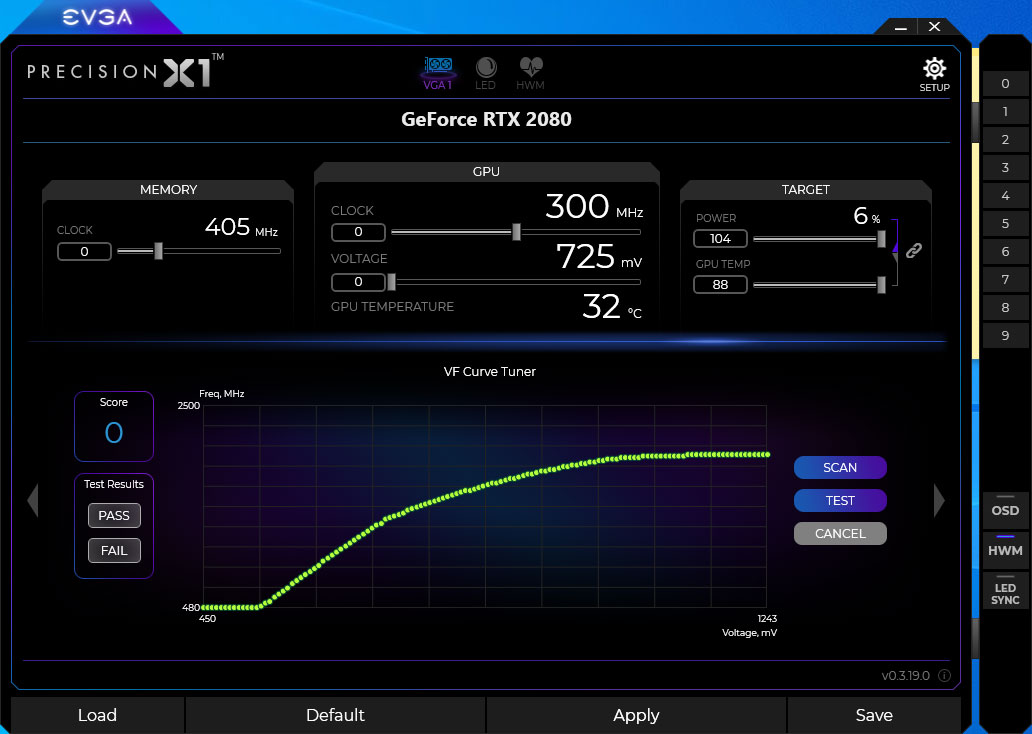
How to adjust VF Curve
Please allow me to introduce our own first, SystemX :)
In SystemX's screen, we can choose to adjust it in two ways: Drag the point manually on the graph. which when the mouse There will be a number saying Now we are adjusting at the Voltage point (in mV) how much and at this voltage we will let the chip work at what speed. If scrolling down The point in front will move accordingly as well.
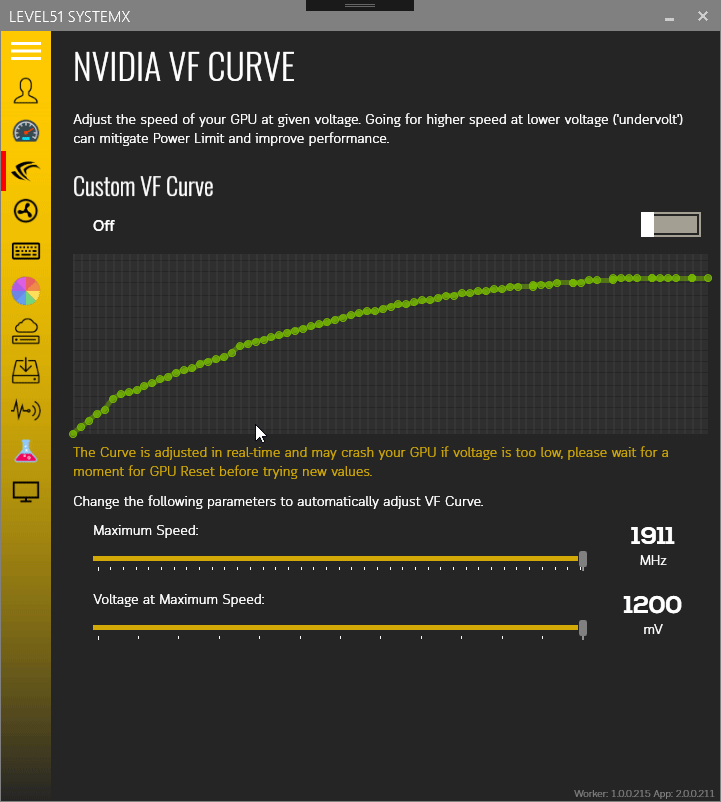
Another easier option is to use two sliders that is more convenient to adjust than sit and slide by yourself first, scroll to select the desired speed first, for example 1600MHz, the program will fix all points at a speed that exceeds 1600 down, use the left and right arrow keys to gradually You can change it too
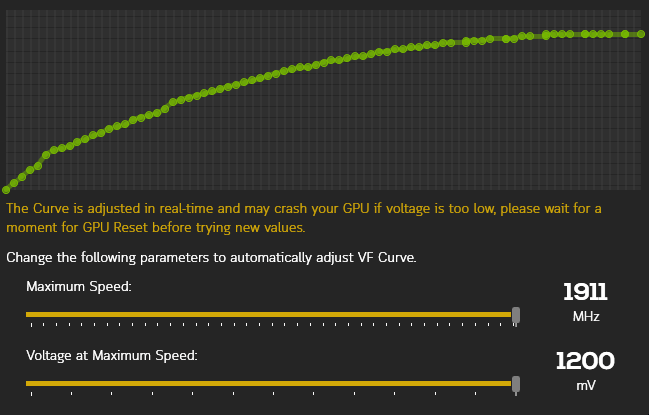
Then move the second slider. To select the voltage position that the chip will start working at this speed, the SystemX will be compared to the original VF Curve that at which point the Volt is greater than or equal to the specified Volt and adjusts the speed to be equal to the selected speed. For example, if set at 700mV from the point 700mV onwards, it will always be 1600MHz.
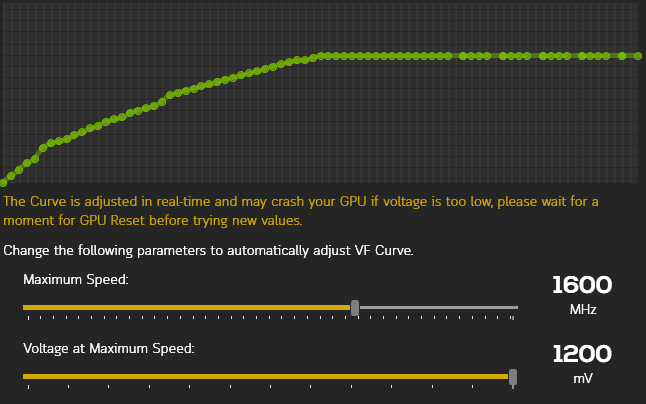
As for using EVGA Precision X1 , the adjustment method will be difficult. because each point, besides being small You still have to move it yourself (there are 80 points in GTX, 128 points in RTX) and shift to fit each other. It does not scroll according to SystemX :P, which it does not scroll by. Makes me confused for a long time why we have to adjust it to jump like this. When we get it, let's make SystemX move the point before and after. :D
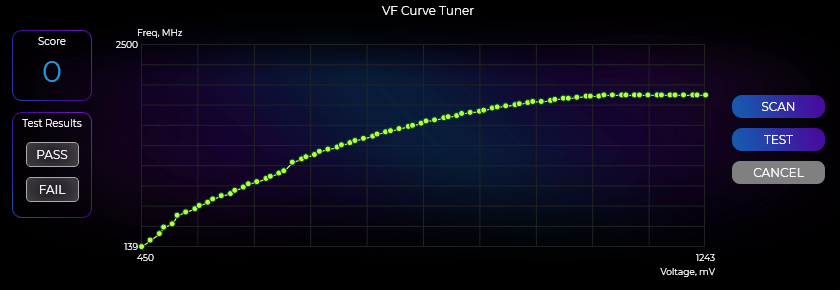
Principle of VF Curve adjustment
We know how to adjust. Now coming to some principles. Our rough goal is to get the graphics card to run at full speed within the specified power limit. The graph from the Volt point we define will be a straight line. We will not fix the point before Volt that we set so that the program does not require very high speed. can be used at the same speed This can be done easily with SystemX as shown earlier.
First of all, we need a program to load our graphics card. I chose the program FurMark because it contains various information. It's perfectly fine in the screen when it's running.
when opened to see recommended to adjust Anti-aliasing to 8X for best graphics card performance. If your GPU Load is less than 95%, try increasing the resolution. If it's less than 95%, then the current CPU isn't fast enough to send data to the graphics card. We have to use a way to add more work to the graphics card instead, but for this NXL , it's a Desktop CPU, so it doesn't have much of a problem :) Once you've adjusted it, press the GPU stress test to start.
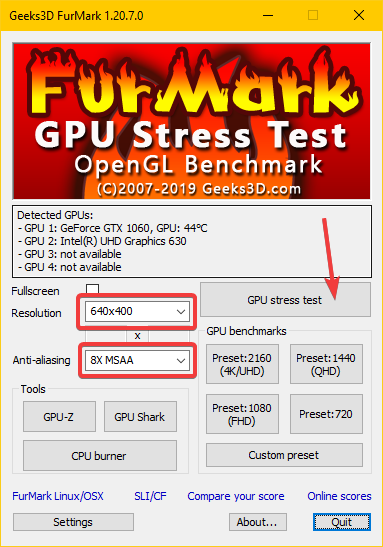
For this NXL, the GTX1060 chip runs at a speed of about 1620MHz when it is left for 5 minutes. But when the heat of the chip is higher This will require more voltage to run at the same speed. then the speed began to decrease until the point where the speed is almost constant
if compared It's more than the standard speed, it's Boost up a bit (1404 Base, 1670 Boost, but this model is set at 1455 - 1733), but it's not as good as the Desktop, which is 1506 Base and 1708 Boost.
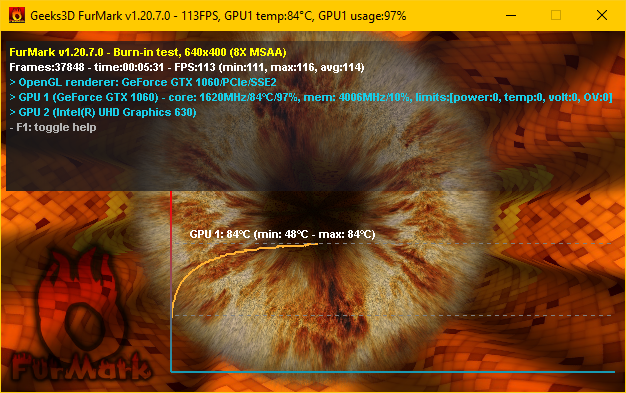
For your own machine, notice that it says Limits . If it shows power:1, this is the Power Limit installed, or now the chip works at the maximum Power level that the machine is designed to support. But another thing that happened is The higher the heat, the higher the Volt will be used, it will stick to the Power Limit and have to slow down the speed like this, so the better the cooler, the more difficult it will be to mount the Power Limit part (recommended LIQUID Pro ~)
Then come back to the SystemX screen and adjust the speed with the slider below to 1708MHz , the same as the Desktop. There will be some periods where the points on the graph are separated from each other. If you see that there is a point that is separated from each other like this Shows that Undervolt has occurred :)
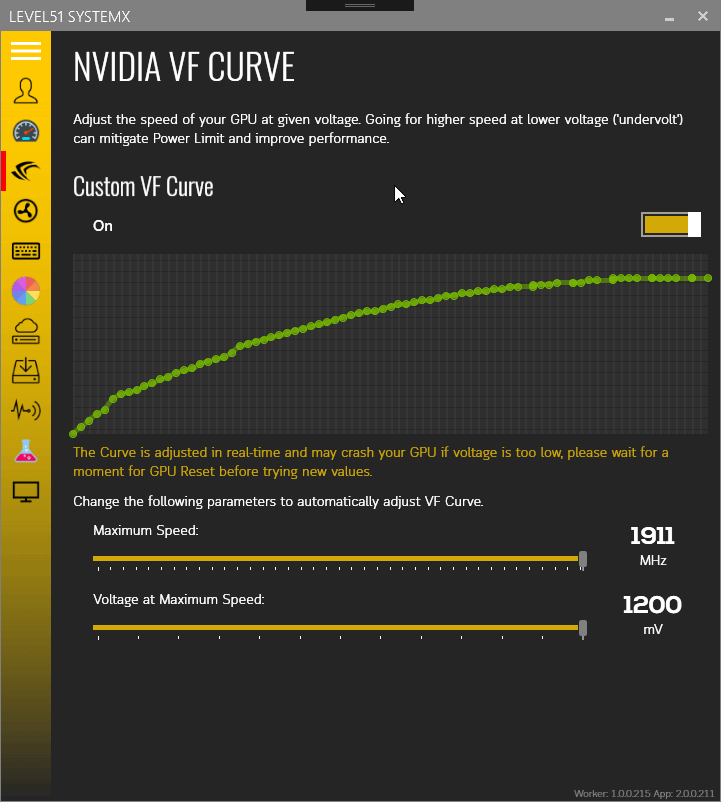
When I come back to open FurMark and look again, you will see that the speed is now frozen at 1695MHz, up about 75MHz (considered for a video card. Because most graphics cards Offset Overclock can only be about 150MHz) without Power Limit (power:0) plus heat after running for 5 minutes , reduced from 84c to only 78c only with a yah cooler but faster It's possible~
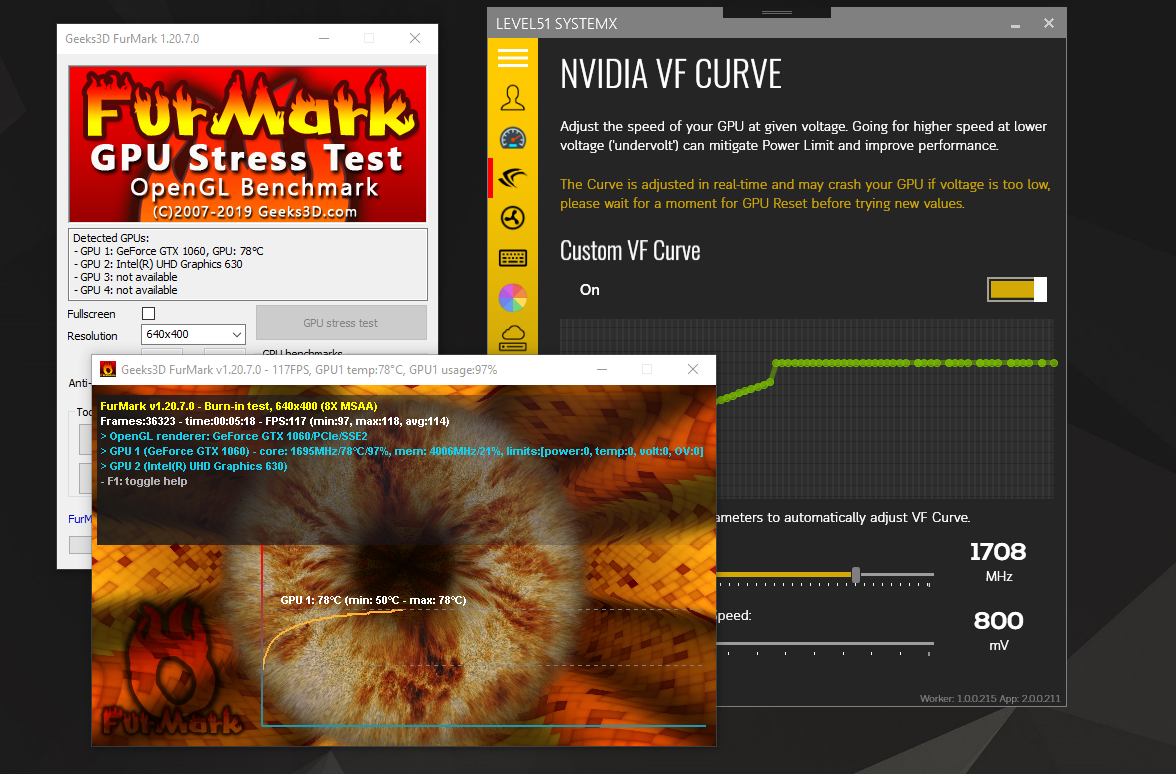
But we're not satisfied with the speed of the Desktop, right? So we're going to increase it to 1800MHz and try turning on FurMark... and it freezes in order. Because the voltage is too low to run at this speed, if stuck, wait about 30 seconds - 1 minute, the Windows 10 system will reset the graphics card and NVIDIA drivers and the picture will come back to move again. time
So we will have to add more mV until it can run. At which point this machine can run Furmark until about 5 minutes without power off is 850mV, the speed is around 1797-1809MHz , up to 189MHz!!! As for choosing the speed at 1830MHz, because the normal speed will not enter a round number at all, have to enter a little too much.
At this point, we will start installing Power Limit, which means we can't do more with it. because if we increase the speed It will be limited by the Volt that is too low. If we increase the Volt offset, it will make it more Power Limit than before, making us have less speed.
adjustment works
Well, for the LEVEL51's machine, we have tried adjusting it, and the result is as follows.
send
I hope that this method of adjusting the VF Curve that I have researched This will allow everyone to try to adjust the play by themselves. and has rolled out the highest performance of the graphics card as needed
Download SystemX from LEVEL51 here.