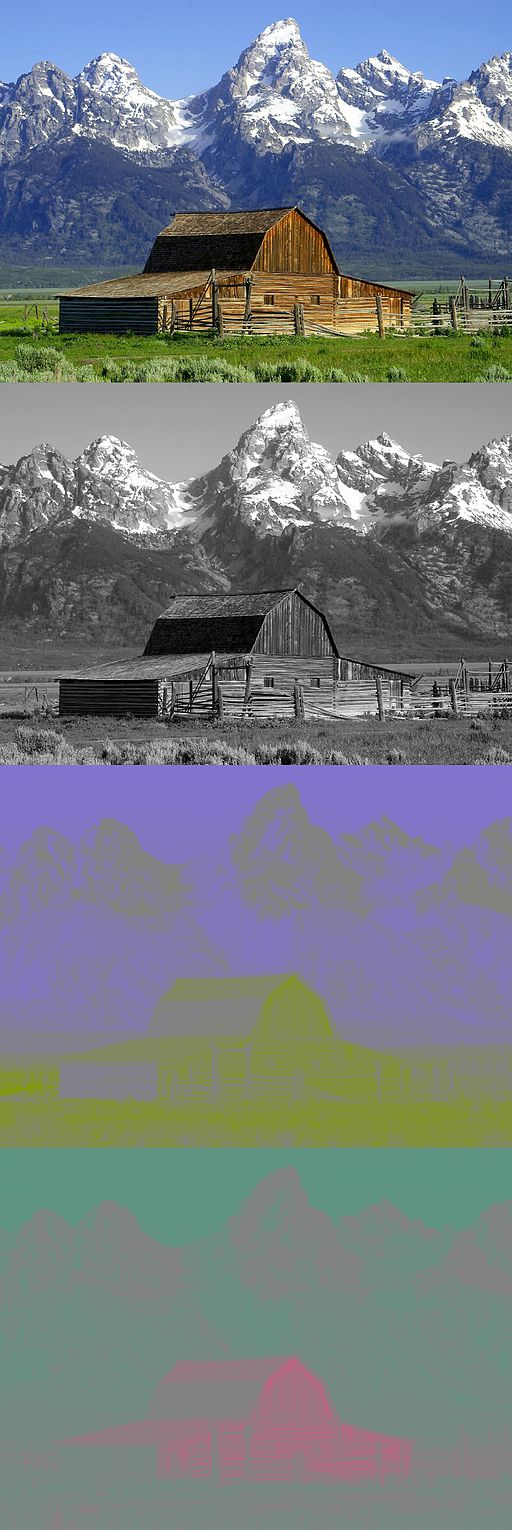a group of friends I believe I'm one of those very Geek people. It's no surprise that I opened the drawer next to my desk last night. and almost fainted Because there are mobile phones, tablets, games, cameras all tucked away. Every time it will be a desire to play, strange, want to make an App for it like this. My luck is that the desire to play and want to try this. It comes out as an App or something that can be sold. It makes me get enough money back for these toys as well, hehe.
I am someone who likes to use computers. by connecting to the TV a lot. that's because the tv is big And how can a TV be used as a TV too! and where did not get up made a seat to work as a movie theater Play games at the same time It can also be used as a screen for meetings.
But for buying a TV to be connected to the notebook It's very different from buying a regular monitor because a TV is not a computer monitor. Even if it's an LCD screen as well Especially when it comes to connecting 4K HDR as well, I just did some research before I bought it. So let's listen to each other.
First thing : Let's look at our device first and see if it's okay?
Before buying a 4K HDR TV, don't forget to turn around and look at our laptops that are the source of the images that will be output as well as whether they will deliver 4K HDR 60Hz images.
Ports on the back of the GG:
HDMI 2.0, DisplayPort over USB Type C, Lan and charging cable.
As for the HDMI cable, in practice it is actually a LAN cable connecting two devices. Because the information sent to each other is digital information. It's like one computer sends data to another like that, and HDMI, like LAN, has multiple speeds. Which will come in the form of versions: HDMI 1.2, HDMI 1.4, HDMI 2.0
For almost all LEVEL51 notebooks, there is an HDMI port that connects directly to Nvidia graphics cards, allowing us to use HDMI 2.0 with peace of mind because NVIDIA graphics cards have been supporting HDMI 2.0 since the GTX10 era, plus because they were directly connected to the graphics card. If you choose a GTX1660Ti or RTX2060 , you'll get HDMI to your Nvidia graphics card, and there's a DisplayPort in USB Type-C for Wacom. Cintiq or a monitor that is USB Type-C separately ;)
The block diagram of the GG 1660Ti shows that the HDMI, USB Type-C Alt Mode signals are from Nvidia GPU
, DisplayPort is from Intel.
The GG model GTX1050/1650 will be HDMI from Intel but DisplayPort from Nvidia.
But if it's another notebook This must be exciting because the notebook's HDMI channel and usually has only one channel. Most of them will be like GG1050/1650, that is, the channel will be the signal from the Intel graphics card on the CPU, which is now 2020, it's been ten years. The HDMI channel from the Intel video card is still HDMI 1.4 of 2009. at all , which only supports resolution 4096x2304x24Hz The most cruel is Information about the display port connected to which graphics card. Most of them are not in the reviews, not in the specs, you have to come to win yourself or search on the fourms.
If you're lucky enough to have a DisplayPort port, you'll be fine, even if it's connected to Intel, because it supports up to 4096x2304x60Hz Therefore, we may be able to use the DisplayPort -> HDMI 2.0 Active converter to connect to the LEVEL51, we also have it for sale.
The advantage of having the HDMI port directly connected to the Nvidia graphics card like in the LEVEL51 is that we can adjust the output format very satisfying. You can see that the menu has more than when not connected to an external monitor. It's the same as a computer with an Nvidia graphics card.
Another variable is string. The cable must be HDMI 2.0 as well. I tried the original 1.4 cable and it appears that it can be used as well and selects Output RGB, YCbCr444 as well, but the picture will be jittery. I understand that it's not sending the information in time. After changing to a 2.0 cable, it works fine.
And let me tell you that the quality of the cable is only about durability. It does not result in any clearer picture, sound, because data is sent like copying files from one device to another. Copy it anyway You don't need to invest 4-5 thousand Rupees with HDMI cable, just use 300 - 600 Rupees cable, that's enough~ If you see white dots, this is a broken cable. change it It's not that the line is bad. bad signal It's broken.
And what's interesting is that when you select the Output Format as RGB, you can use HDR in Windows~ yessss!!
Conclusion for the first point
- The device should have a "discrete graphics card" i.e. have NVIDIA / AMD graphics cards. For NVIDIA, starting from GTX10XX models onwards, there will be a chance to have HDMI 2.0 for 4K and/or HDR .
- The HDMI port should be connected to the NVIDIA/AMD graphics card. Try plugging it into a monitor via HDMI first. If a "Display" menu appears in the Nvidia Control Panel, it's connected to NVIDIA.
- If none of the above two Try to see if there is a Mini DisplayPort port, if so it might be able to use an adapter as mentioned.
- but if there is none It is still usable but will be a 3840x2160 60Hz YCbCr420 which will be explained later.
- Prepare to buy a new HDMI 2.0 cable. If you don't have one, it's about 200-300 baht at PowerBuy. Expensive cables don't affect the signal.
Second: TV's Input and RGB vs YCbCr
The strangeness of the TV screen is that It receives a different signal from a computer monitor, usually YCbCr instead of RGB.
In summary, if we send images in YCbCr format, color transformation will occur. From the color data of each pixel, which is an estimate of the intensity of red, green, blue, comes another color instead, Y (Luma = black and white), Cb and Cr (Chroma). It will save more storage space. Thus, it can transmit more image data in the bandwidth of the same cable. That is, we can send a higher Hz image, but it has a color conversion. Of course, there will be some distortion when converting back to RGB for display.
Image from WikiPedia at the top is the original RGB image,
next is the image translated into the Y signal, which is the black and white image. There are only brightness values and Cb, Cr respectively.
The YCbCr signal is labeled with a number, for example 444 422 420. This number indicates the Chroma Subsampling method. We call this number J:a:b, the codec. The original image will be viewed horizontally by 4 pixels (J = 4) with two rows, rows a and b, combined to form a 4x2 pixel original data like this:
If it is 444, it means that the Cb/Cr channel has Chroma data (color) in every pixel, meaning there is no Chroma Subsampling at all. If we send a 3840x2160 image to YCbCr444, it is all three signals. There will be data for every pixel, but still there will be a conversion from RGB to YCbCr, which will cause some data to be lost.
As for 422, it means that the color signal of row a and row b is only half the time, i.e. Chroma Subsampling has occurred. I assume that the reading algorithm is Based on the pixels on the left, the a2 and a4 and b2 and b4 fields will draw from a1, a3, and b1, b3 instead, half of the horizontal color information will be lost. Because we read over 1 pixel, the color information will be left like the image below. But the black and white data is still there. So the picture will not be distorted, just the color.
Simply put, Cb, Cr images are halved horizontally, meaning that if we send a 3840x2160 image to YCbCr422, only the Y channel is the full size 3840x2160 image, but the Cb/Cr image is horizontally compressed. Half the rest is 1920x2160, which will be stretched to full width when converting back to RGB, causing some color information to be lost. But the vertical signal still has 2160 lines.
And finally, 420 means that the color signal of row a will be halfway. But the color signal of row b doesn't exist at all. Use the color signal of row a instead, and the more data will be lost. will get this color instead
This means that if we send a 3840x2160 image to YCbCr420, only the Y channel is the full size 3840x2160 image, but the horizontal Cb/Cr image will be compressed to 1920, and the vertical image will be read from the line-by-line source. This leaves the vertical resolution of 1080, so when it's converted back to RGB, the color data will be "blurred" because the color data has to be magnified twice (and keep in mind that the vertical image is missing the line again) for that. Get the same 3840x2160 image.
Well, I found a video that explains it very well. I attached it right here.
As for the difference between 420 and RGB, according to this picture, the top half is 420, it can be seen that the curves (numbers 0) will have a strange color, sometimes red, perhaps blue, in the normal viewing distance is the letter. which is the number 0, the color will be red and blue, what is the oblique line The color will be distorted depending on the position on the screen. When using it, it feels like we're blinded to about that, the black part has no effect because the Y (black and white) image resolution is already full.
So why doesn't the TV accept RGB video signals at all?
That's because these MPEG, JPEG, H.264 formats have Chroma Subsampling to reduce the amount of data already. If the TV monitor receives RGB signals instead of YCbCr and we play movies from Blu-Ray players, it will cause Data from YCbCr must be converted to RGB first in order to transmit via HDMI cable, but if you choose to send YCbCr with Chroma Subsampling exactly the same as the movie data on Blu-Ray discs, it won't convert at all. It is the image data from a decoded Blu-Ray disc. cast directly to TV But the control of the TV screen It will have to convert the YCbCr signal back to RGB to display in pixels on the LCD screen, which receives an RGB signal anyway, but I think that the control of the TV. which is better known to its own screen panel should be able to convert data That is better suited to its own panel than the source to convert the data to RGB for that.
Of course, then because we intend to connect to a computer or notebook. We should also choose a TV that receives RGB signals as well. Do not try to ask the seller to be confused at all. best way To find out if this monitor can receive RGB signals or at least YCbCr444, it must be on the RTINGS website only.
The way to see it is to open the review of the intended model. Then scroll down to see where it says "Inputs", it's under Supported Resolutions. If you're playing a 4K monitor, look for 4K @ 60Hz @ 4:4:4 Yes. How can I use 4:4:4 like the model I'm using is RU8000 supports 4:4:4 and still supports 1080p 120Hz and 1440p 120Hz separately!~
If the TV supports it the rest is our own notebook with cable Must be able to transmit images 3840x2160 60Hz YCbCr444 with which if it is HDMI 2.0, it can be done for sure. But if it's still HDMI 1.4, you can still use the resolution of 3840x2160 60Hz (use at 30Hz, of course, it's not very painful), but it has to be reduced to YCbCr420 in order for Bandwidth enough to transmit images. We will lose some color detail. But it can still be used at 60Hz
If our device is HDMI 1.4, it is recommended that it is better to use a 1080p TV or reduce the budget to choose a 4K TV without HDR, which is still available for sale. Because I can't use HDR anyway. (Unless there is a Netflix 4K subscription, it's another story) or on the other hand, press GG GTX1660Ti to go hehe.
Second summary
- See if the TV model you are aiming for supports PC Mode or Input RGB, YCbCr444 or not, or if there is a way to enable it to support it or not, check with the RTINGS website is the easiest.
- If the TV does not support I have to accept that it's a YCbCr420 , which works at 60Hz, not too bad. But the letters are not very sharp what is the line It will not be sharp as well.
- If it doesn't support RGB Input/Output, HDR wo n't work, so if you don't want to switch laptops, consider 4K without HDR as an alternative.
Third way : Input Lag
for use with computers Another important thing is Input Lag.
Because the TV will have a system to adjust the picture, adjust the color, do MotionPlus, what these things are added to. Different from general home computer screens, the images that our notebooks send out Will go through many processes to show the actual image on the TV screen. This will make when we move the mouse. And we feel that the mouse on the screen is moving slower. As a result, some clicks are missed. Choose the wrong file
In regard to Input Lag, we will have to rely on the web RTINGS again, it will be the result of the test next to the Supported Resolutions above. For the Input Lag we need is about 16.67ms because if we use 60Hz frequency, it is every 1 second (1000ms). There will be an image coming out of the TV every 16.67 milliseconds (1000 divided 60 = 16.67 ) if we press the button as soon as we see the image on the screen. The next image that will be sent from the video card should have an effect from our press. out) immediately, if it says 32ms, it means that we have to wait for 1 picture first, like this
And for connecting HDMI with Nvidia directly in the GG 1660Ti, we will be able to choose Content Type as well. I will always choose Game because (I believe) that It should be to turn on the Auto Low Latency Mode of the supported TV, which the XBOXOne, PS4 will use this signal to tell the TV that it is a game machine. You don't need to process a lot of images.
Summarize number three
- TV should have Game Mode or view output, Input Lag should be less than 16ms (fit 60Hz), if less. will feel that the mouse twitch Press and the body doesn't walk
Finally : placement and distance
When almost choosing the desired TV Next is the screen size and where to place it. Most of the TVs of the same series will have the same features, just different screen sizes. so in choosing the size Must look at the depth of the table that will be used with the TV first. most desks There will be a depth of about 60-75 cm, so the closest possible distance to place the TV away from our eyes is only about 30-40 cm.
As for how good the size is, there is a theory behind it. In conclusion, we humans have a horizontal 135 degree Field of Vision, but when we really look at It will be a narrower view, which is 20-50 degrees only for general use. Introducing a 30-degree view and various movies. will be made for a 40-degree field of view. You can try out the RTINGS web tool.
Image from RTINGS
which, if cited according to the theory Assuming to use with a 55 inch screen, I would have to sit 1.6 meters away. Will it ever be too far!!
Now, since we want to use this 55" TV as a computer monitor, if we use it at a resolution of 3840x2160 with the scale in Windows 100% (otherwise why buy a 4K monitor), the standard font size of Windows. Which size is 9pt or 11.99 Pixel will have a height of only about 3.8 millimeters! [ (11.99/2160) x panel height is 68.49 cm = 0.3802] It would be impossible for us to sit 1.6 meters away and read 3.8 millimeters of text.
Therefore, in order to use it as a computer monitor May not be able to use the same theory as placing for watching movies. to make a decision So I did a bit of searching and found that Thread was talking about it. He gave me the formula x-height = Reading Distance / 200, which means that if we sit 60 cm away, the appropriate height of the letters. (as suggested by this person) is 3 mm.
Another place, which is a printing house, recommends that the font size for 72 cm (2.4 feet) distance is 16pt or 16/72=0.2222 inch or 5 mm. Refer back to 60 to get 4.16 mm. nearby
So we can conclude that For a 9pt font at a distance of 60 cm, the font should be approximately 3-4 mm. This means that for a 55" screen, sit 60 cm away, you can sit comfortably and see for sure from these two information. This made me decide on the 55 inch size. This is because I sit far from the screen like this. and after the actual use It really follows that.
Sections for other screen sizes At a resolution of 3840x2160, I made a table to summarize what the font height would be. Let's try to compare it with the taki recipe that I gave. That's OK, what size screen should I use?
|
ขนาด (นิ้ว) |
ความสูงจอ (ซม.) |
ความละเอียด |
ความสูงตัวอักษร 9pt (มม.) |
|
27 |
33.62 |
163 |
1.87 |
|
32 |
39.85 |
137 |
2.21 |
|
40 |
49.81 |
110 |
2.77 |
|
42 |
52.3 |
104 |
2.91 |
|
49 |
61 |
89 |
3.39 |
|
55 |
68.49 |
80 |
3.80 |
|
60 |
74.72 |
73.43 |
4.15 |
|
65 |
80.94 |
67.78 |
4.50 |
Fourth summary
- 55 inches, playing 4K, still very small font Don't forget to think about this. if used to work with
- Let's calculate how far we will sit. with the formula given what size should be used will it be too big
Other miscellaneous matters
for TV specs that sometimes we didn't catch up Because it's not much about TV. Don't forget to look at them too.
- Panel Hz - Modern TVs will have a system to increase the Frame Rate of the original (Soap Opera Effect) and will use a high Hz panel as well, making the picture smooth. Some models are 120Hz panels, of course. That those with higher Hz will look smoother.
- Hz of Input - but although it is a 120Hz panel, but most will accept Input as 60Hz. If you look in RTINGS, you will see that there is a model that is 120Hz Input as well. will play the game more comfortably
- Color Gamut - A 4K HDR TV screen must achieve 80-90% DCI P3 color (or 97% P3 to get a Certify that it's a DCI-P3 screen), which is about 120-130% sRGB Volume anyway. You will get 99% sRGB coverage as well. You can almost get a TV screen to compose an image if you use an RGB signal.
- Audio Out - Many TVs, the audio out is Analog, if it's good, it's best to take the S / PDIF , which is a red laser. This one we will connect with the Decoder (available in Lazada for about 600 baht) to connect Analog 5.1 speakers without much investment. Give a link to a Thai restaurant But there will be a model that includes an Optical cable, too, if you look a bit
The experience of using a 4K 55" monitor as a work monitor
I was previously using a 32" Kurz All-in-one that we're selling. Personally, I think the size is just right for working or playing games. But I tried to bring a sofa to sit instead of an office chair. and put the keyboard in the drawer Turns out the screen is a little too small to sit far away like I'm sitting on. must be placed almost on the edge of the table to write or write down anything So aiming to change to a bigger screen
Sofa to sit and work!!!
That's right, cool, isn't it~ You don't have to pay for an expensive Ergonomic Chair, plus it's a place where I do everything, eat, watch movies, work, play games. It's all here. Use a large IKEA desk, size 150x75 cm, and put a drawer on the keyboard. Then take the sofa and put it on the table. Who would use the same method? Not copyrighted at all Suitable for a life like me sitting in the same place all day and night. At least it's like sitting on a sofa, crossing your legs on a stool, leaning on your back comfortably, life is good. There is a lot of work force I measure distances It has arrived that it will sit well. Please leave the tattoo pattern as follows:
- Sofa with 2 pillows from Lazada MR.Carlino when bought 11.11 late last year price 3,990 now 2880 probably the most beautiful, cheap and best sofa from where I went to find many department stores. sleep over here (Or a sofa with a seat height of 35-40 cm will also fit)
- AIDATA Keyboard Tray Price 1,590 baht There is also a type that can be screwed under the table, but it's narrow, can't put the mouse, but the price is only 690 baht.
- IKEA LINNMON table 150x75 cm + table legs 1,590 baht
- Seat pillows from Lotus, about 390 baht.
After intending to find a bigger screen So we started by using an old TV, size 40" that was placed in our showroom. It can be used for about 3-4 months to test if it will work or not. can be used as well especially when sitting late at night watching movies with younger siblings but the screen is very old The color quality is distorted. The size that I have to connect to another monitor. Check to see if the picture is correct or not :P Now it's back to the showroom as usual. You can see that there are some strange patterns on the screen. I don't know where it came from. :P
Plus - Get the most out of your 4K monitor with Windows PowerToys!
really turning point So that made me pick up the money and run out to buy a new TV. Besides because I found it very cheap, it's also because Windows PowerToys came out~! Really, without this program It is not likely to use a resolution of 4K at all because the screen for each program is too wide.
with this program We will be able to divide the screen into several. portion as needed I divided the screen into 4 parts, which I divided by looking at the observation that Most of the time, I use Visual Studio using only the left-hand side of the screen and occasionally look to the right. So it gave me the workspace that I often look at. Come in the middle of the screen to see that it is wider than half the screen. And the remaining space on the left of the screen is for the windows that you use often. But it's not the main job like Email, Skype and it's used to open and read. Document/StackOverflow Two more windows above It will be a window that divides the screen almost exactly in half. The left window is for testing the web. On the right will open Chrome's Developer Tools page.

In conclusion , it's very satisfying. It's like having 4 screens in one screen. You can't live without this program. If you want to use it with a 4K TV to work, now I have a desk that's really cool like this. Since sitting and working like this, I don't have neck pain, no back pain, even if I sit until it's bright for almost a year :D when I get this TV, it's even better. because there is no need to bend down to look at the screen again

The end + store deposit
I hope that the information that I researched these will help you who have an idea of how to make a TV screen to make a computer monitor. Get additional information for making decisions As for if you want a notebook that connects to a 4K screen smoothly like this Don't forget to think about LEVEL51 :D
If you want to buy a TV recommend this shop Sangchai Electronic is a shop in the agricultural area that sells cheaper than department stores like Moak. Plus the price that is cheap, this is including VAT as well. Take it as a tax to buy me again. The RU8000 TV that I bought here is cheaper than when it came out. Almost half If interested, want to get some You can go buy it through this page.

For anyone looking for an mDP Mini DisplayPort to HDMI 2.0 4K 60p 60Hz Active Adapter, Level51 is now available for sale. You can order via Daraz Nepal